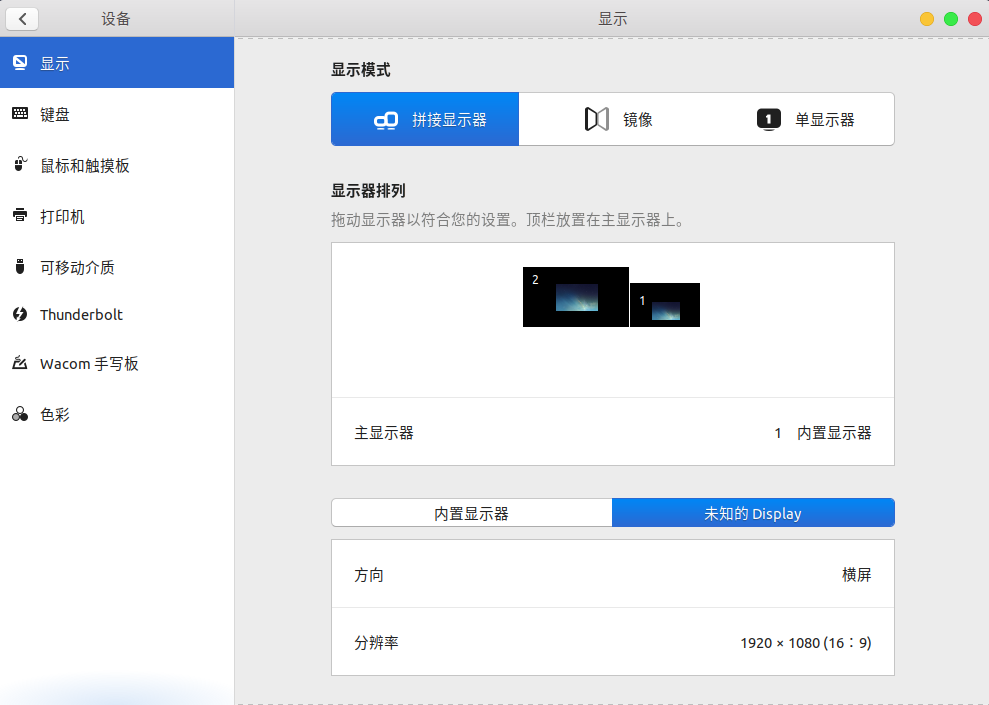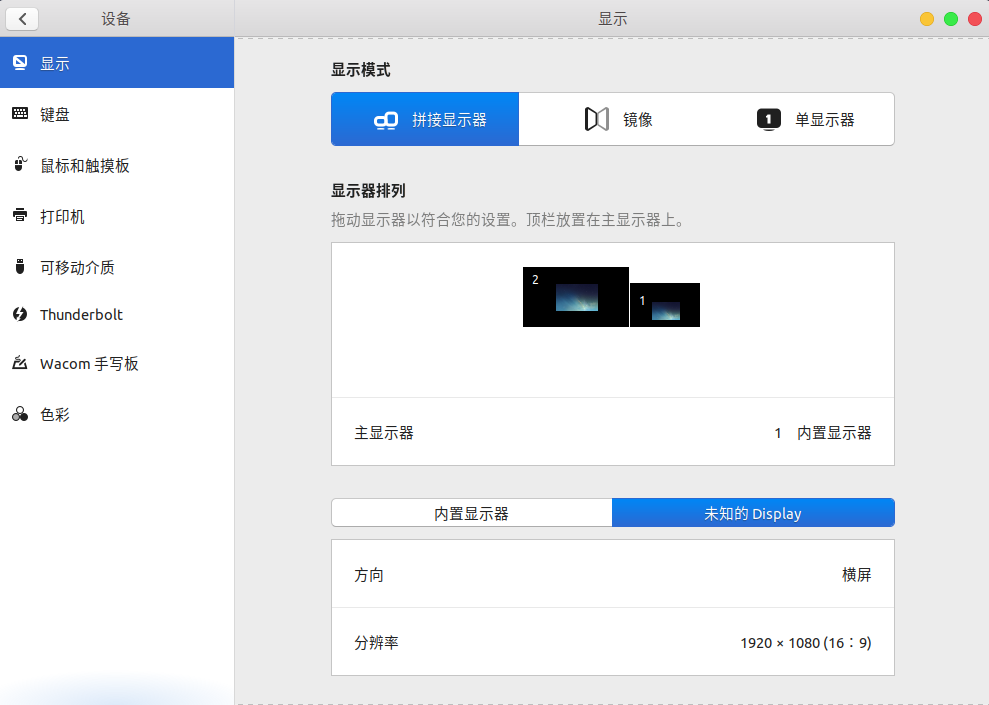环境Thinkpad x201, ubuntu18.04, 外接显示器1920x1080, VGA接口
how-to-add-display-resolution-for-an-lcd-in-ubuntu-12-04-xrandr-problem
First, use cvt to create a new resolution mode.
1
2
3
4
| $ sudo cvt 1920 1080 60
[sudo] xxxx 的密码:
# 1920x1080 59.96 Hz (CVT 2.07M9) hsync: 67.16 kHz; pclk: 173.00 MHz
Modeline "1920x1080_60.00" 173.00 1920 2048 2248 2576 1080 1083 1088 1120 -hsync +vsync
|
Next, declare a new resolution mode.
1
| sudo xrandr --newmode "1920x1080_60.00" 173.00 1920 2048 2248 2576 1080 1083 1088 1120 -hsync +vsync
|
Next, find out the name of your video device.
1
2
3
4
5
6
7
8
9
10
11
12
13
14
15
16
17
18
19
20
21
22
23
24
25
26
27
28
29
30
31
32
33
34
35
36
37
38
39
40
41
42
43
44
45
46
| sudo xrandr -q
Screen 0: minimum 320 x 200, current 1280 x 1568, maximum 8192 x 8192
LVDS-1 connected primary 1280x800+0+768 (normal left inverted right x axis y axis) 261mm x 163mm
1280x800 60.16*+ 59.99 59.97 59.81 59.91 50.00
1280x720 60.00 59.99 59.86 59.74
1024x768 60.04 60.00
960x720 60.00
928x696 60.05
896x672 60.01
1024x576 59.95 59.96 59.90 59.82
960x600 59.93 60.00
960x540 59.96 59.99 59.63 59.82
800x600 60.00 60.32 56.25
840x525 60.01 59.88
864x486 59.92 59.57
800x512 60.17
700x525 59.98
800x450 59.95 59.82
640x512 60.02
720x450 59.89
700x450 59.96 59.88
640x480 60.00 59.94
720x405 59.51 58.99
684x384 59.88 59.85
680x384 59.80 59.96
640x400 59.88 59.98
576x432 60.06
640x360 59.86 59.83 59.84 59.32
512x384 60.00
512x288 60.00 59.92
480x270 59.63 59.82
400x300 60.32 56.34
432x243 59.92 59.57
320x240 60.05
360x202 59.51 59.13
320x180 59.84 59.32
VGA-1 connected 1024x768+0+0 (normal left inverted right x axis y axis) 0mm x 0mm
1024x768 60.00*
800x600 60.32 56.25
848x480 60.00
640x480 59.94
HDMI-1 disconnected (normal left inverted right x axis y axis)
DP-1 disconnected (normal left inverted right x axis y axis)
1920x1080_60.00 (0x1c8) 173.000MHz -HSync +VSync
h: width 1920 start 2048 end 2248 total 2576 skew 0 clock 67.16KHz
v: height 1080 start 1083 end 1088 total 1120 clock 59.96Hz
|
Mine was named “VGA-1”. Finally, add your new resolution mode to the device/system.
1
2
3
4
5
6
7
8
9
10
11
12
13
14
15
16
17
18
19
20
21
22
23
24
25
26
27
28
29
30
31
32
33
34
35
36
37
38
39
40
41
42
43
44
45
| sudo xrandr --addmode VGA-1 1920x1080_60.00
quxr@quxr-ThinkPad-X201:~$ sudo xrandr -q
Screen 0: minimum 320 x 200, current 1280 x 1568, maximum 8192 x 8192
LVDS-1 connected primary 1280x800+0+768 (normal left inverted right x axis y axis) 261mm x 163mm
1280x800 60.16*+ 59.99 59.97 59.81 59.91 50.00
1280x720 60.00 59.99 59.86 59.74
1024x768 60.04 60.00
960x720 60.00
928x696 60.05
896x672 60.01
1024x576 59.95 59.96 59.90 59.82
960x600 59.93 60.00
960x540 59.96 59.99 59.63 59.82
800x600 60.00 60.32 56.25
840x525 60.01 59.88
864x486 59.92 59.57
800x512 60.17
700x525 59.98
800x450 59.95 59.82
640x512 60.02
720x450 59.89
700x450 59.96 59.88
640x480 60.00 59.94
720x405 59.51 58.99
684x384 59.88 59.85
680x384 59.80 59.96
640x400 59.88 59.98
576x432 60.06
640x360 59.86 59.83 59.84 59.32
512x384 60.00
512x288 60.00 59.92
480x270 59.63 59.82
400x300 60.32 56.34
432x243 59.92 59.57
320x240 60.05
360x202 59.51 59.13
320x180 59.84 59.32
VGA-1 connected 1024x768+0+0 (normal left inverted right x axis y axis) 0mm x 0mm
1024x768 60.00*
800x600 60.32 56.25
848x480 60.00
640x480 59.94
1920x1080_60.00 59.96
HDMI-1 disconnected (normal left inverted right x axis y axis)
DP-1 disconnected (normal left inverted right x axis y axis)
|
setup in UI